Procedure for Requesting Student Accounts in a Course
A faculty member may request accounts for students in a course they're teaching. To request class accounts, the faculty member should provide the information listed below at least two weeks before class begins and submit that information, via the helpdesk.
Please Note: Class accounts are available only to faculty and courses at the University of Minnesota.

Required Information
The PI should send the following information via the helpdesk using the "Apply for a Class Account" ticket.
- Course number and name plus a brief description
- If you would like MSI to add students to the MSI group assigned to the course, then attach a Class Email List in Excel format based on MyU Report for the course (the file must contain both the student name and either the Internet ID or UMN email address for each student in the course). See below for help locating the correct report. If you skip this step, then you will need to add students to the MSI group assigned to the course yourself (see instructions below).
- Course start and end date
- New and existing software requirements for the course
- Specific dates and time if you would like to reserve a MSI computer lab
- Class Accounts will automatically be granted 3 TB of storage to share as a group. If additional storage is needed, you may submit a supplemental allocation request through our standard online process after the group has been established.
Note: Class accounts will be closed within two weeks after the semester ends unless an extended time is requested. Any data saved in the storage associated with class accounts is subject to removal at the end of the semester and will not be recoverable by MSI.
Accessing Course Roster from MyU
In order to create class accounts at MSI we will need the students' Internet ID or UMN email information in a spreadsheet available from MyU. If you don't provide this information, then you will need to add students to the group yourself.
- As the course instructor, log into your MyU
- Under "Key Links", click on "Faculty Center"
- Click on the Class Roster icon for the desired course.
- Click on "Related Content", and Select "Emails". From here you can download the required spreadsheet. Include this spreadsheet with the above information when you request class accounts.
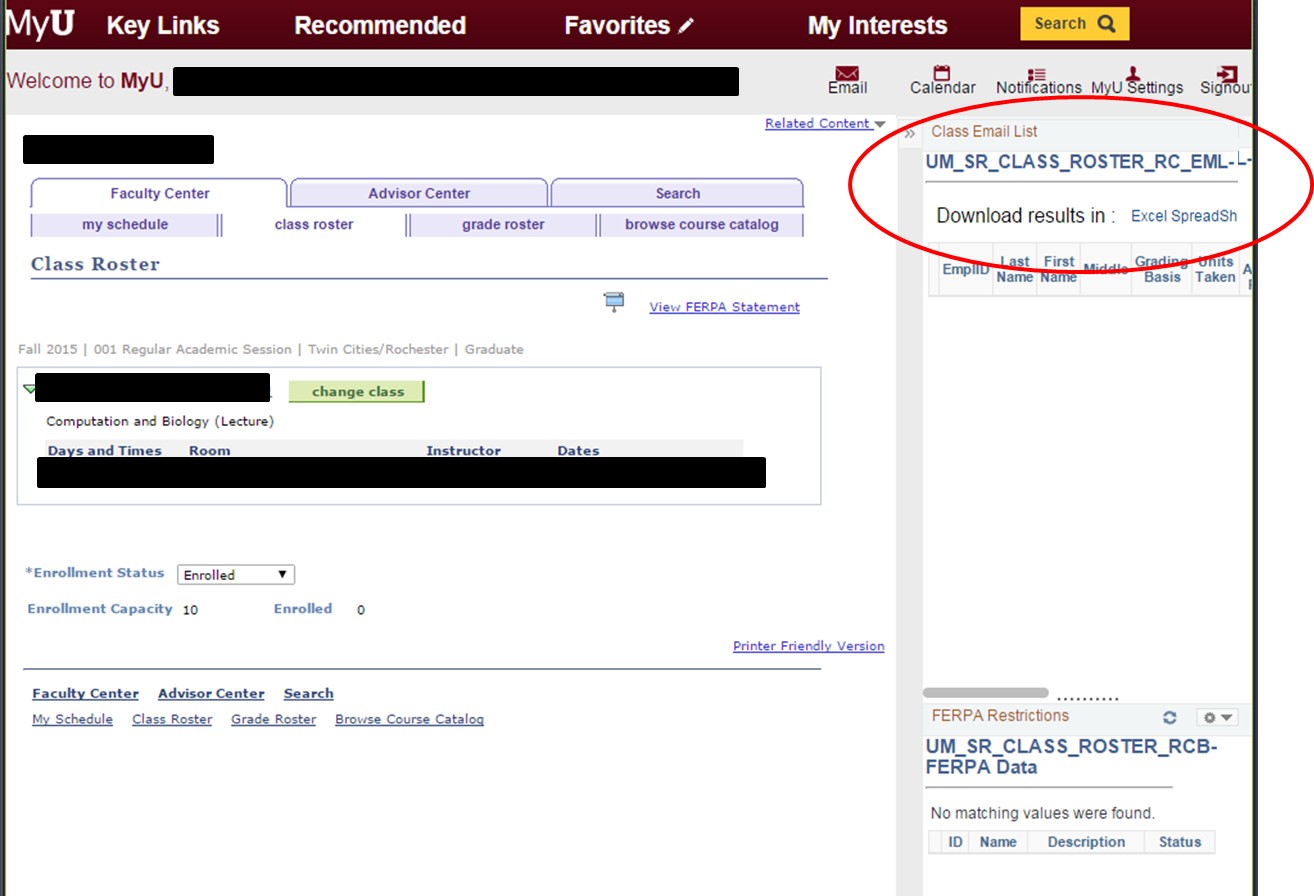
Adding Additional Students, TA's or other Instructors to a Class Account
Once your class account has been created you will be able to manage it like any other MSI account via MyMSI. Once logged into MyMSI using the login at the top of this website click your username to access the MyMSI interface. You can add new users to the class account by selecting "Manage Accounts in my Groups". This will take you to the Membership Manager interface which will allow you to add members to your class accounts via their Internet ID. Make sure and check which group you are adding members to and use the Change Group option on the right side to change to the group associated with your class.
Still need help? Email help@msi.umn.edu