How do I register to use MSI software through the UMN calendar?
- Visit the software page corresponding to the software of your interest. Click on the calendar link. This will open a new web page similar to one shown below. If you cannot access the calendar, it means you are not logged in to your X500/MSI account.
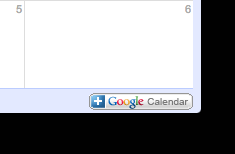
- Click on "+Google Calendar" sign at the bottom right corner of the page. This will add the calendar as one of the calendars to which you can add "events".
- Once the calendar has been added, add an event by dragging the duration for which you need access to the software. This will open a window similar to one below. Add an appropriate name for the event such as your MSI username to the "What" section and click "Edit event". Some software such as COMSOL also has licensed modules, be sure to put the name of the module after your name, so that others will not use it.
NOTE: The event should be created on your personal calendar and then you invite the software you want to use as a room as shown in step 4.

- In the "Edit event" page, click on "Rooms, etc." and type the name of the software in the text box as shown in the figure below. In this example, we are adding an event to the Mimics calendar by inviting the calendar as a room. Accept the Mimics calendar by clicking the "Add" link. Some software has multiple licenses, please select the license number according to the calendar number you opened.
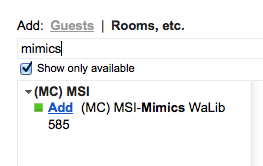
- Once completed, click "SAVE".

- If you have already added the calendar to your list of preferred calendar, then you do not need to repeat steps 1 and 2.